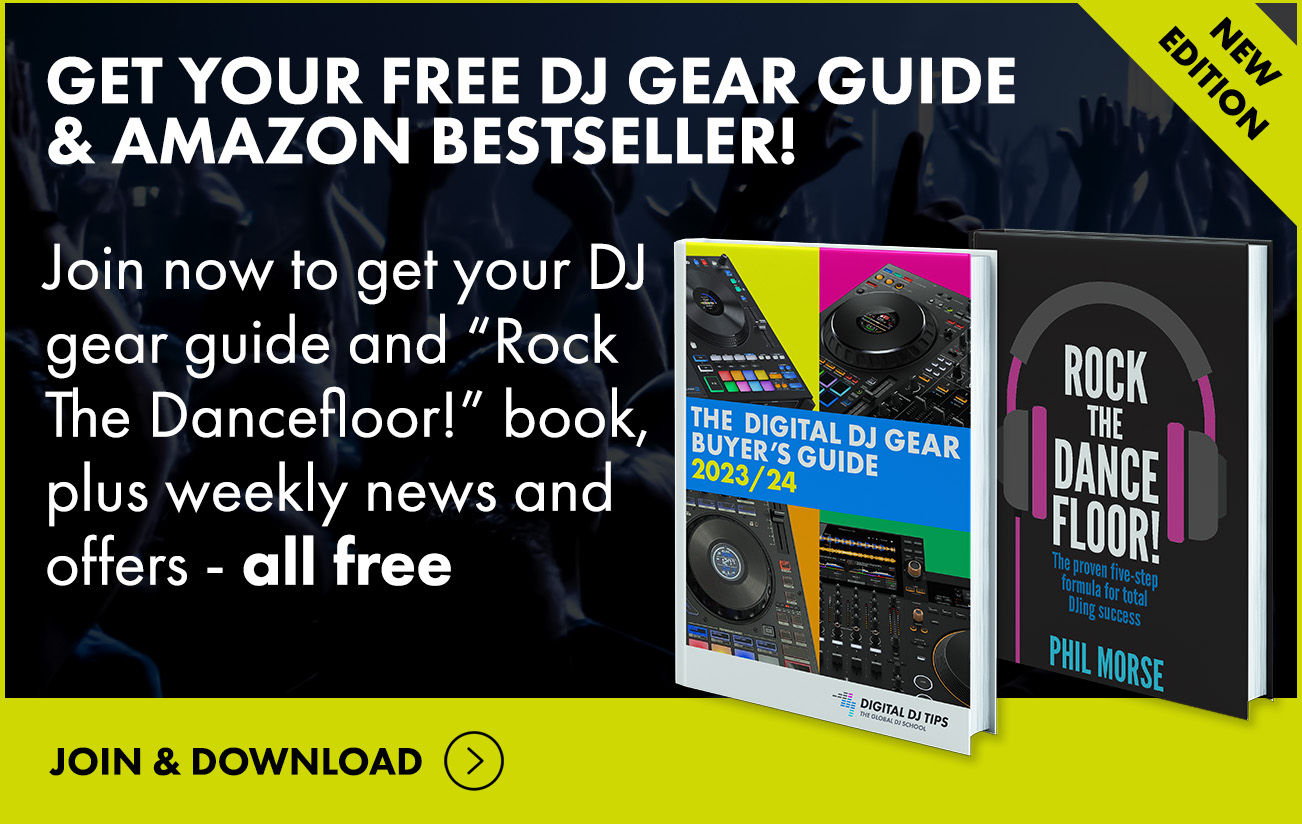The Lowdown
Howler is a small, rugged audio device that solves a genuine problem for DJs who want to either livestream or record their DJ sets, giving solid options for both use cases. Coming from a boutique company it’s not that cheap, but there’s nothing else quite like it out there, and it does what it does brilliantly. Recommended.
Don’t have our latest DJ gear guide? Click here to grab your free copy
Video Review
First Impressions / Setting up
The Howler recorder and streaming device is a small, rugged, metal box, painted black, about the size of a Raspberry Pi. On the top of the box is a recessed switch that’s used to start and stop recordings, along with two LEDs, one for the battery status and one for the record level.
On the left-hand side of the box are two RCA input sockets and a USB-C socket, plus a three-way switch to choose between recording in WAV format, recording in MP3 format, or using the device as an audio interface.

On the opposite side of the box are the main on/off switch, a pair of RCA outputs and a micro SD slot, which comes populated with a ready-to-go 64GB micro SD card already inserted.
Connecting to DJ gear
There are several ways to set Howler up depending upon what you want to do with it and the DJ equipment you wish to connect it to.
If you have a spare output on your DJ equipment, then you just plug directly into the Howler. You may need a lead that connects whatever kind of sockets you have on your DJ equipment with the two RCA sockets on the Howler.
If you don’t have a spare output on your DJ equipment, then you can use your DJ gear’s single audio output (which will already be a pair of RCA sockets) and plug an RCA to RCA lead between the DJ gear and the Howler. Then, plug your speakers into the other RCA sockets on the Howler, effectively feeding the audio directly through the unit to your speakers. This is really cool.
Setting up for recording or streaming
So with the Howler plugged in, what you do next depends on what you’re trying to achieve. If you’re trying to simply record your DJ sets, then you’re good to go.
But if you want to use the unit to feed the audio into a computer or phone in order to livestream that audio, then you need to connect the computer or phone via the USB-C socket.
Learn to livestream like a pro: DJ Livestreaming Made Easy
If you’re using anything except Lightning iPhones, a USB-C to USB-C cable is all you need. You will then see the Howler as an audio input on any apps or software you’re running and be able to livestream that audio as part of your broadcast.

If you’re using a Lightning iPhone, you need to use a CCK (camera connection kit) – it’s a small adapter that Apple sells, but Howler also sells the correct cable and interface for less than Apple will sell it to you for – it’s available on their website as well as the other cables discussed here.
Also available on their website is a single to double USB-C adapter with extra USB-C lead. This can be useful if you want to charge a mobile device at the same time as feeding the audio into that device with the Howler – because of course otherwise, the Howler would be using the only USB-C socket available on that unit.
This way, the phone is charging the Howler and the external power supply is charging the phone – but as Howler’s battery lasts for 30 hours in interface mode and 20 hours in recording mode, you’re going to be good to go for even the longest gig without that, as far as the Howler is concerned.
In Use
We found the Howler easy to use.
First, you set your choice of WAV (24-bit/48kHz) or MP3 (320mbps) for recording, or just set “streaming” to use it as an audio interface.
To record, turn it on, hit the record button, and start playing, setting the levels so that the level meter doesn’t flash into the red. In streaming mode, you’ll just check the record level is good in the app or software you’re streaming to.

Because the Howler outputs digital audio at 16-bit or 24-bit resolution and 48kHz, quality is great.
One thing we liked about the unit was that when you record a DJ set, you don’t have to take the micro SD card out: You can just plug the unit into your laptop, say with a USB-C cable, and it sees it as an external drive where you can just drag and drop the audio from there.
Use cases
So while we were playing with the unit, a few really obvious use cases became clear. The first one we’ve already mentioned, which is if you have a DJ controller with only one output and you want to record it.
Now you may say, “Why would I need to do that? I can just hit record in my DJ software.”
But if you are DJing from music streaming services, internal recording is disabled on your DJ software, and this offers a really easy way to bypass that.
The second obvious use case is if you’re DJing all night, say, on club equipment with other DJs – you can just tuck the Howler around the back, plug it into a spare output on the mixer (such as the record output), leave it there all night, and record what everyone does – then head back and edit the recordings later.

Another big use, especially for the many Digital DJ Tips students who love livestreaming, is that if you’re using two separate computers for livestreaming and DJing (which is the way most people tend to livestream), then Howler lets you get the audio from your DJ gear into that second computer.
This means that the audio feed can be added to the video feed (in OBS for example) and sent off to YouTube, Twitch, or wherever, while the DJ gear itself is plugged into the laptop running the DJ software. Again, it’s a really simple, easy, and fast solution to a common problem.
Conclusion
Howler has spotted a gap in the market here.
Even if this were only an audio interface, it would be a good replacement for the now discontinued EvermixBox, a similar audio interface that did a similar thing for DJs, keeping everything very simple – unlike production audio interfaces, which have things like phantom mic inputs, XLR sockets, and so on, that make them bigger and more expensive than DJs need.
But it’s more than that. Just by offering the RCA THRU, Howler instantly becomes more useful than most audio interfaces for DJs, because it means you can plug it into any DJ equipment, even something with only one audio output, such as most cheaper DJ controllers.

And then of course, if you throw in its very capable onboard recorder, what you have overall is a single, small, rugged, reliable piece of equipment that can do all kinds of jobs for the busy DJ.
Read this next: The Ultimate Guide To DJ Livestreaming
The only thing we don’t like about Howler is that you can’t record and stream at the same time, which is a shame, but the company says it is working on an app that will allow you to do that. I guess the need for the Camera Connection Kit for iPhone 14 and lower users is a pain too, but we can live with that.
In short, if you can run to the €199 being asked for this unit, you’ll own a highly useful DJ-optimised recorder and streaming device/audio interface, that ought to last you a lifetime, and will undoubtedly help you out in all kinds of situations. We love it!